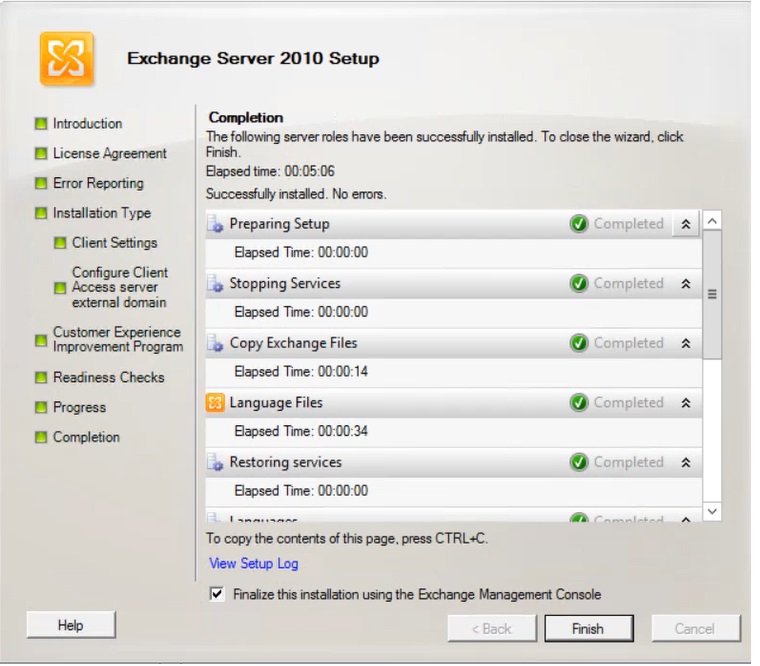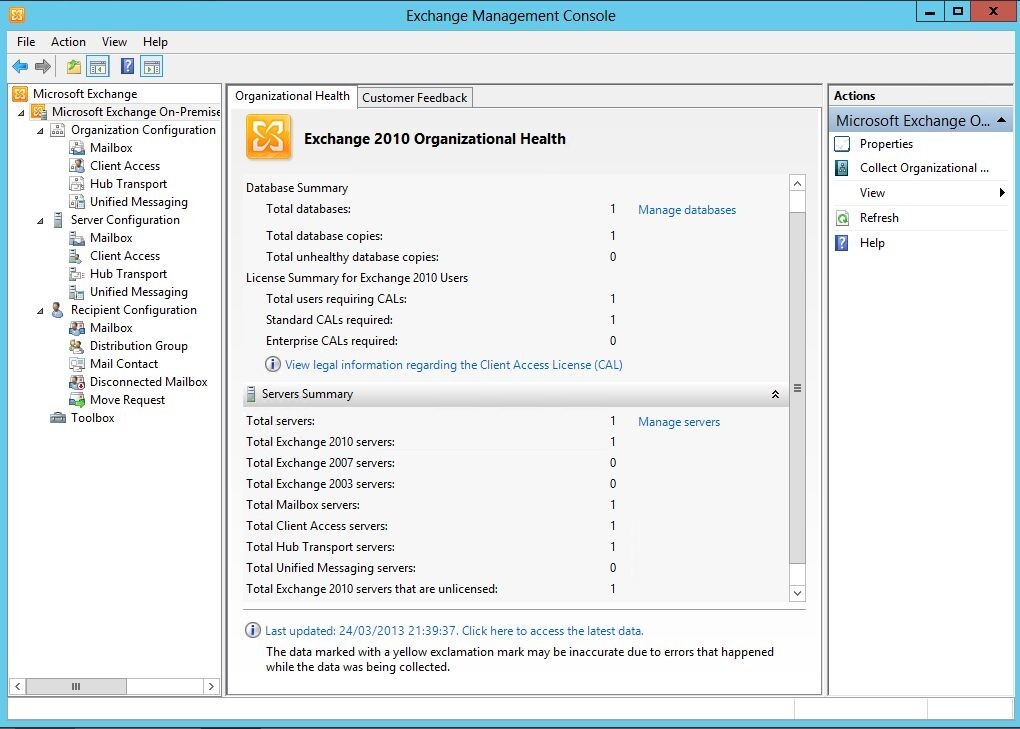Trong bài viết này, hãy cùng mình tìm hiểu cách cài đặt Exchange Server 2010 từng bước trên Window Server 2012.
Xem thêm:
1. Install Exchange Server 2010 prerequisites
Mở Windows PowerShell và chạy cách lệnh sau:
Import-Module ServerManager Add-WindowsFeature Web-WMI,Web-Asp-Net,Web-ISAPI-Filter,Web-Client-Auth,Web-Dir-Browsing,Web-Http Errors,Web-Http-Logging,Web-Http-Redirect,Web-Http-Tracing,Web-Request-Monitor,Web-Static-Content,NET-WCF-HTTP-Activation45,Web-Security,Web-Windows-Auth,Web-Digest-Auth,NET-HTTP-Activation,Web-Basic-Auth,Web-Lgcy-Mgmt-Console,Web-Dyn-Compression,Web-Stat-Compression,RPC-over-HTTP-Proxy,RSAT-ADDS Install-WindowsFeature RSAT-ADDS Set-Service NetTcpPortSharing -StartupType Automatic
2. Prepare Active Directory and domains for Exchange Server 2010
Trước khi chạy lệnh, cần phải đảm bảo các thành phần sau:
- .NET Framework đã được cài đặt
- The RSAT-ADDS feature đã được cài đặt
Install-WindowsFeature RSAT-ADDS
Success Restart Needed Exit Code Feature Result
------- -------------- --------- --------------
True No Success {Remote Server Administration Tools, Activ...
- Tài khoản đã có quyền Schema Admins and Enterprise Admins security groups
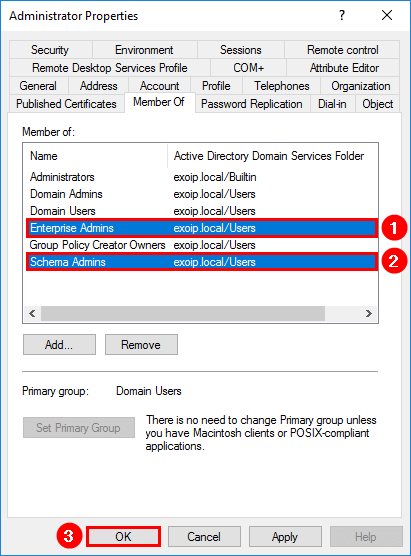
2.1 Prepare Active Directory Exchange 2010
C:\Users\Administrator.MANGVANPHONG\Downloads\Exchange>setup /PrepareAD /OrganizationName:"Default Organization"
Welcome to Microsoft Exchange Server 2010 Unattended Setup
Setup will continue momentarily, unless you press any key and cancel the installation. By continuing the installation process, you agree to the license
terms of Microsoft Exchange Server 2010. If you don't accept these license terms, please cancel the installation. To review the license terms, please go to
http://go.microsoft.com/fwlink/?LinkId=150127&clcid=0x409/
Press any key to cancel setup................
No key presses were detected. Setup will continue.
Preparing Exchange Setup
Copying Setup Files COMPLETED
No server roles will be installed
Performing Microsoft Exchange Server Prerequisite Check
Organization Checks COMPLETED
Setup is going to prepare the organization for Exchange 2010 by using 'Setup /P
repareAD'. No Exchange 2007 server roles have been detected in this topology. Af
ter this operation, you will not be able to install any Exchange 2003 or Exchang
e 2007 servers.
Configuring Microsoft Exchange Server
Organization Preparation COMPLETED
The Microsoft Exchange Server setup operation completed successfully.
2.2 Prepare Domain
C:\Users\Administrator.MANGVANPHONG\Downloads\Exchange>.\setup /PrepareAllDomains
Welcome to Microsoft Exchange Server 2010 Unattended Setup
Setup will continue momentarily, unless you press any key and cancel the
installation. By continuing the installation process, you agree to the license
terms of Microsoft Exchange Server 2010.
If you don't accept these license terms, please cancel the installation. To
review the license terms, please go to
http://go.microsoft.com/fwlink/?LinkId=150127&clcid=0x409/
Press any key to cancel setup................
No key presses were detected. Setup will continue.
Preparing Exchange Setup
Copying Setup Files COMPLETED
No server roles will be installed
Performing Microsoft Exchange Server Prerequisite Check
Organization Checks COMPLETED
Configuring Microsoft Exchange Server
Prepare Domain Progress COMPLETED
The Microsoft Exchange Server setup operation completed successfully.
3. Cài đặt Microsoft Exchange 2010
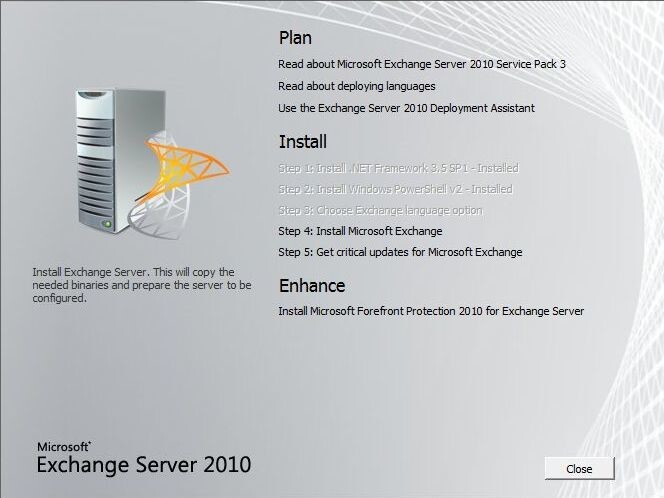
1-Chọn Yes và nhấn Next
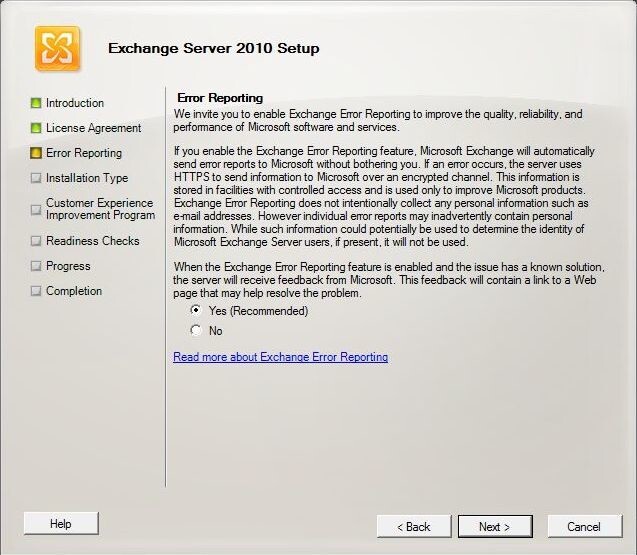
2-Chọn Type Exchange Server Installation và tích chọn Automatically install Windows Server roles and features required for Exchange. Sau đó nhấn Next
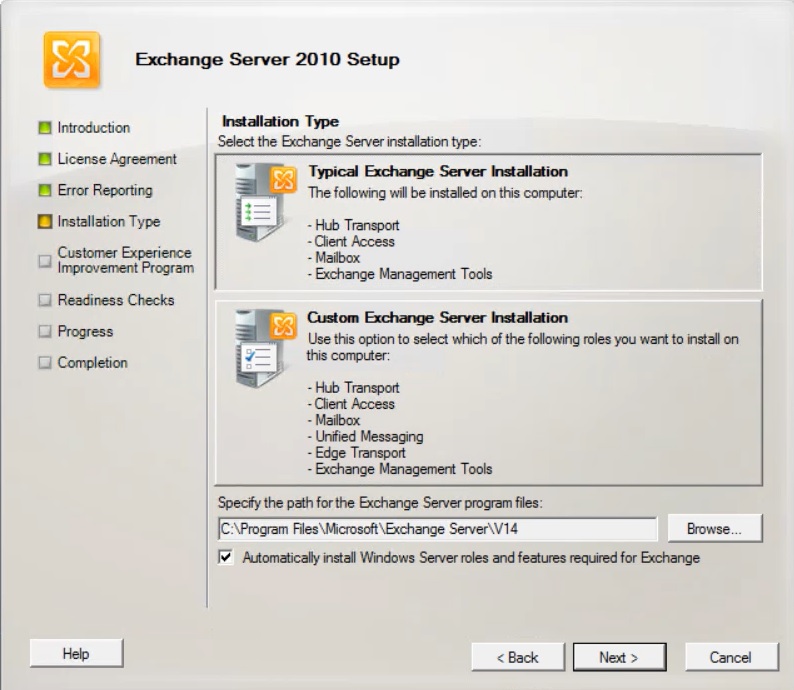
3-Nhập tên tổ chức hoặc để mặc định như bên dưới
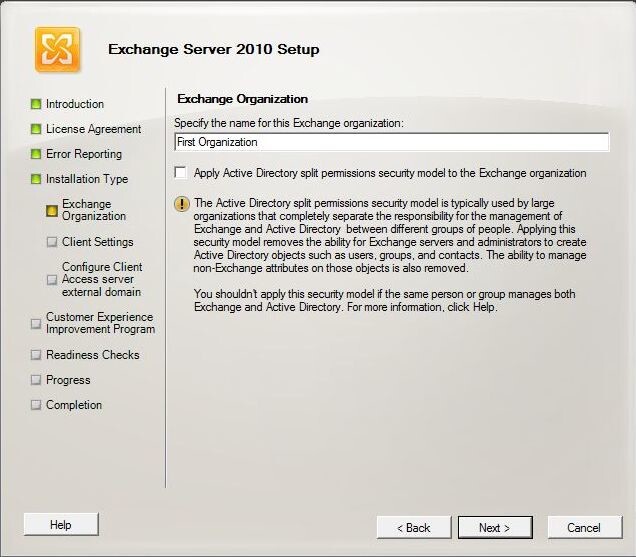
4-Chọn Yes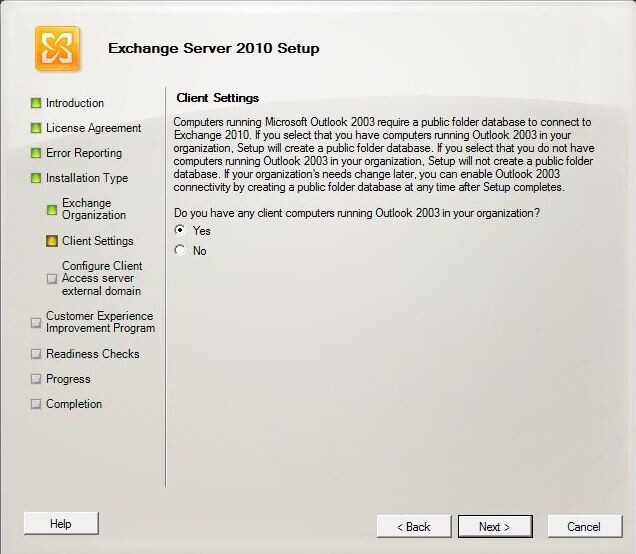
5- Nhập tên miền
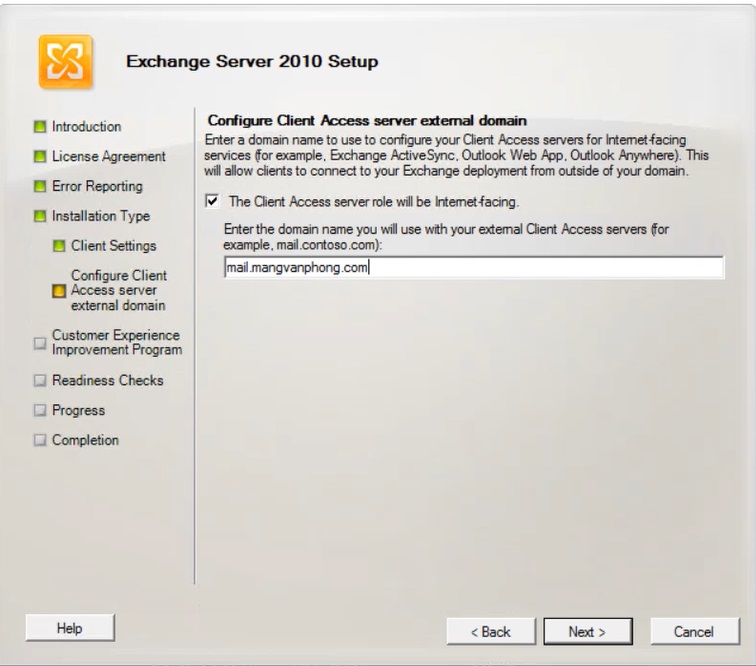
6- Chọn I don’t want to join the program at this time
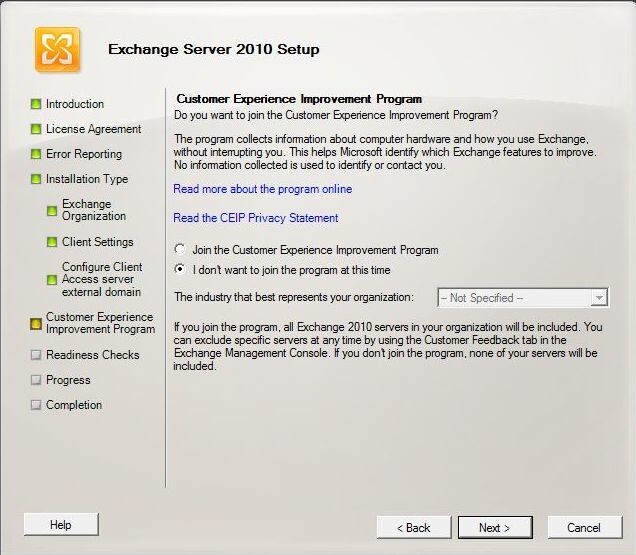
7- Chờ cho quá trình kiểm tra hoàn tất. Sau đó nhấn Install
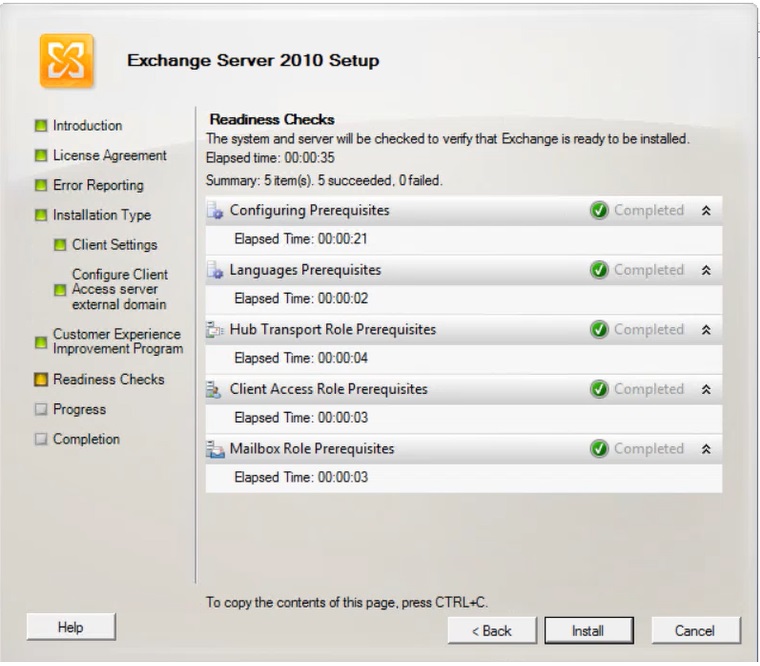
8-Quá trình cài đặt diễn ra. Sau đó khởi động lại server để hoàn thành cài đặt Exchange Server 2010